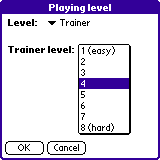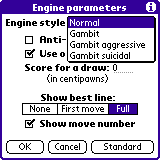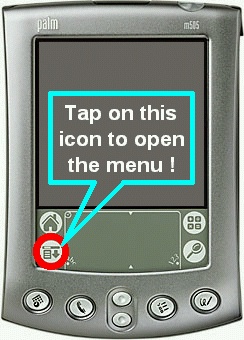Download
Chess Tiger for PC
Email us
About us
Chess Tiger
has got the HIGHEST rating at Tucows:
5/5 !!!
![]()
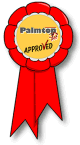
Chess Tiger has received the
PalmTop_Pro Award in recognition of exemplary software development
Last updated:
August 30, 2002
| Home----Download----How to buy----PC version |
General questions:
Is Chess Tiger for Palm a strong chess program?Yes it is!
Chess Tiger for Palm is an integral port of the latest version of Chess Tiger for PC, which is currently (January 2002) the world's strongest PC chess engine. It tops the SSDF list, ahead of Deep Fritz, Junior 7 and Shredder 5.32. You can find the latest SSDF list here.
In July 2001, Chess Tiger for PC entered a very strong human tournament in Argentina. Chess Tiger won this tournament with the incredible score of 9.5/11 (not a single loss), and achieved an elo performance of 2788!!! This performance can be compared to the one of a World Champion!!! During the tournament it has defeated one IM (International Master) and 4 GMs (Grand Masters) in a row!!!
This is an historic performance, which has been reported by several newspapers worldwide. You can find information about this tournament here.
The only thing that has been removed in the Palm version from the PC version is the support for endgame tablebases (which requires several dozens of megabytes of memory, which are of course not available in a Palm). Don't worry, Chess Tiger for Palm has still a lot of knowledge about endgames! The rest of the chess knowledge is exactly the same as in the PC engine.
At this time Chess Tiger is the strongest chess program available for the Palm. On a standard Palm IIIx it is around 2100 elo FIDE (probably around 2300 elo USCF). On an overclocked Palm it could be over 2200 elo FIDE.
That means Chess Tiger for Palm is of Master strength. If you are not a master, it is going to be a fantastic challenge for you!
Is Chess Tiger going to beat me every time?It would be extremely boring to be beaten all the time, so fortunately Chess Tiger has several options for you.
The most interesting are the "Trainer" levels. These levels of increasing difficulty are designed to help you to improve your chess.
In the "Trainer" modes, Chess Tiger gives you some opportunities to win. Exactly like a real player would do. Because nobody's perfect! Play very carefully, and you will most probably be able to find a winning line.
When you are able to beat, say, the "Trainer 4" level on a regular basis, switch to "Trainer 5". Each new level is slightly more difficult to win.
By training against Chess Tiger you will become a stronger chess player.
Why do I need a strong chess program if I am not myself very strong at chess?There are several reasons for this:
- You are going to improve your chess skills by playing against Chess Tiger for Palm. By buying a strong engine you are guaranteed to be faced with an opponent from whom you will learn. Of course you know that you won't improve your chess by playing against weaker opponents.
- The Palm is a rather slow computer, compared to the current PCs. For a chess program, a slower computer means a weaker playing strength. If you take an average program for PC (one that can beat you) and transfer it on the Palm, it will turn into a very weak chess program. That's why only the very best chess engines are worth porting to the Palm. The other ones would be too weak to be of any use.
Does Chess Tiger have different playing styles?
or
Can I simulate the playing style of one of my opponents with Chess Tiger?Yes, Chess Tiger has 8 different playing styles.
There are 4 basic styles:
And for each of the aforementioned playing styles, you can switch the "antihuman" option on or off. The "antihuman" mode is designed to avoid closed positions, where it is more difficult for any side to make any progress. In this mode the position will stay open and there will be even more action.Normal: very balanced, rather quiet chess. Gambit: the program is going to play a more active and attacking kind of chess. Gambit Aggressive: the program is going to play for king attacks, and will even take risks. Gambit suicidal: the program is going to play very active and will always try to attack your king, taking a lot of risks.
. .
With all these playing styles, you can ask Chess Tiger to play like one of your well known opponents. You always have problems against Mr. X at the club because this guy plays dangerous attacks? Set Chess Tiger in "Gambit aggressive" mode, and train yourself to stand those attacks. You have problems with the very quiet, Karpov-like playing style of Mr. Y? Set Chess Tiger in "Normal" mode and learn to play quietly yourself, waiting for the right moment.
What computer do I need in order to use Chess Tiger for Palm?Chess Tiger runs on all current PalmOS computers. You need PalmOS 3.0 or above. This includes: all the Palm III (IIIe, IIIx, IIIc and so on), all the Palm V (Vx and so on), Palm VII, the m100, m105 and all the recent Palm computers (m125, m130, m500, m505, m515, m705...). It also runs on the IBM WorkPad, the TRGpro, the HandEra, all the Sony Clié models and all Handspring Visors including the Tréo phone.
Chess Tiger displays the board and icons in color on color enabled Palms. On the other models, it uses gray scales.
Installation questions:
How do I install Chess Tiger on my Palm?
Please follow the below instructions to install Chess Tiger on your handheld:
1 - GETTING THE CHESS TIGER PACKAGE
The Chess Tiger package is contained in a file named "ChessTiger.zip".If you do not have this file already, you can download it by clicking here.
You can save it, for example, in your "C:\Palm\Add-on" folder (that means: the "Add-on" folder contained inside the "Palm" folder on your hard disk).
2 - GETTING A FILE EXTRACTING UTILITYChessTiger.zip is what we call a "compressed archive". It contains several other files, and they are in "compressed" format (so it takes less time to download them). If you are not using Windows Millennium, you need an extraction program like WinZIP in order to extract the files.If you are using Windows Millennium, you do not need WinZIP because the system is able to "open" ZIP files, so just go directly to step 3: extracting the files.
If you are not using Windows Millennium, you can download WinZIP for free and register it later if you use it very often. just click here to download it.
3 - EXTRACTING THE FILES FROM THE COMPRESSED ARCHIVENow you can extract the Chess Tiger files contained in "ChessTiger.zip".
- open the folder where you have saved ChessTiger.zip (for example C:\Palm\Add-on).
- double-click on "chesstiger.zip". This will "open" the file and you are going to see the files that are contained inside chesstiger.zip
- extract all the files to a folder of your hard disk (for example C:\Palm\Add-on\ChessTiger).
- close the ChessTiger.zip window.
4 - INSTALLING ON THE HANDHELDNow that you have extracted the files, you can install them to your handheld:Now Chess Tiger is installed on your handheld, in the "Unfiled" category (you can move it to any category of your choice later).
- open the folder in which you have saved the files during the previous operation (for example C:\Palm\Add-on\ChessTiger).
- you should be able to see at least the following 2 files:
chesstiger.prc
book.pdb- double-click on "chesstiger.prc". An "Install tool" window should appear. Click on "Done".
- double-click on "book.pdb". The "Install tool" window appears. Click on done.
- do a HotSync.
How do I extract the files from ChessTiger.zip?ChessTiger.zip is what we call a "compressed archive". It contains several other files, and they are in "compressed" format (so it takes less time to download them). If you are not using Windows Millennium, you need an extraction program like WinZIP in order to extract the files.
If you are using Windows Millennium, you do not need WinZIP because the system is able to "open" ZIP files.
If you are not using Windows Millennium, you can download WinZIP for free and register it later if you use it very often. just click here to download it.
- Try to find on your hard disk the file named "Book.pdb".
- If you do not find it, try to locate "ChessTiger.zip". Book.pdb is stored inside ChessTiger.zip, you just have to extract it and save it into a folder (for example C:\Palm\Add-on\ChessTiger).
- Once you have Book.pdb in a folder, double-click on it.
- An "Install tool" window appears. Click on "Done".
- Do a HotSync.
- (optional) download the latest version from here, and install it on your handheld.
- send us the "Device ID" or the "registration code" (it does not matter how it is called, that's the same thing: a number of five digits or less). We will send you a key to unlock all the features of your Chess Tiger.
Why do I get a "No opening book" message?
You are wondering why the product keeps telling you "WARNING: no opening book" each time you launch it.
Like most chess players, Chess Tiger plays the first moves of any game "by heart". The starting position of chess has naturally been studied extensively since centuries, and there are known good ways of starting a game.
There are good ways of playing the very first move of the game, as well as good ways to answering to this first move. And also good known answers to this answer, and so on...
The knowledge about these opening moves is stored in an "opening book".
The opening book of Chess Tiger is a file named BOOK.PDB.
When you installed Chess Tiger on your handheld, you forgot to install book.pdb together with chesstiger.prc.
You can install this file now. Chess
Tiger will stop complaining about its opening book.
Now when you start Chess Tiger
on your handheld, it should not say anything anymore about its opening
book.
My register screen gives me a
"Device ID", but no registration code.
You are using an older version of Chess Tiger for Palm.
Before version 14.7, the register screen gave a "Device ID".
Now the register screen gives a "registration code".
It's just a change in the terms. What we call "registration code" is exactly the same thing as the "Device ID". It's a number made of up to five digits.
So if you have bought the product
and you are still waiting for your key, please do the following:
NOTE: you can send us
the "Device ID" of an older version and then update to the latest version.
This does not change the key. So you can update at any time without fearing
to lose your "registration" (access to all the features).
Using Chess Tiger:
Where is the menu ???
What is the meaning of the icons?
Many thanks to Richard A. Fowell for this picture!
What is the meaning of the bottom line?Here we comment the bottom line of the screen presented above.
- P3: the program is currently "searching" (trying to foresee) 3 plies ahead. So it tries to see every possible combination of 3 moves starting at the displayed position, in order to find the best move it should play now. Actually most of the time the program sees deeper than 3 moves: it sees all the possible combinations on 3 moves, and from the 4th move on it only looks at captures and checks (so it does not stop at the 3rd move if a piece can be captured for example). This is similar at what a human would do. Also, it will stop analyzing some variants before it reaches 3 moves of depth if the variant in question looks really silly (that's what we call "selectivity"). So "3 plies deep" is to be taken with a grain of salt. Let's say it's 3 plies in average.
- +0.34: the program thinks that it has an advantage of 0.34 pawns (approximately one third of a pawn: that is not a material advantage, just a modest positional advantage).
- Nxa5 Bxe2 Nxd7 Bxd1...: this is the "best line", from the program's point of view. Chess Tiger thinks that its best move is Knight takes a5, that your best answer to this is Bishop takes e2, that it should then play Knight takes d7, and so on. Don't forget that the first move in the line has a much better reliability than the moves near the end of the line. So generally the first and second moves of the best line make sense, while the other ones can look a little bit strange.
- 4.94s: the time taken by the last "thinking".
- 998 pos: the number of positions (=moves) searched during that thinking.
- 202 p/s: the number of positions (=moves) computed per second in average during the last thinking.
A "ply" is also called a "half move". That is a move by one side.
Computing to ply depth 1 means that the program only tries all the moves it can play, and chooses the one that puts it in the best position (naturally without giving away one of its pieces).
Computing to ply depth 2 means that the program is going to try all the legal moves it can play, and for each of these moves it will also try all your possible answers. It will play the move that puts it in the best position, taking into account that after its move you will try to play one that will worsen its position as much as possible.
As you understand, computing to a depth of several plies is a complex and time-consuming process. The deeper the program can compute, the better the move will be.
By using a fixed ply depth level you do not have much control over the time that the program will take to play. It will depend on the complexity of the position.
Infinite means that the program will think forever. It will never play; it will just try to compute deeper and deeper. You stop it when you want, knowing that the longest the program is allowed to think the better it plays. The infinite level can be used to solve problems. You set up a problem and wait until the program finds the solution (by displaying a mate score or a high score).
In "analysis" mode, the computer never plays, but constantly shows you its evaluation of the position.
You are free to move the pieces on the board or to navigate through the moves of an existing game. Chess Tiger starts to think again each time there is a new position on the board, and displays its opinion, that is both the best move (from its point of view) and its evaluation. The more you let it think on the position, the better the analysis will be.
So you can replay an existing game and look for blunders for example with the help of the computer. A blunder is detected when you see a sudden jump in the evaluation of the program.
You can also study a very difficult position with the help of the computer. Just play variations on the board, and Chess Tiger will tell you what it thinks about them. By playing manually the variations you are interested in the most, you can get with the help of Chess Tiger a pretty good idea of what your opponent could do.
Analysis mode can be used to:
* analyze one of your game once the game is finished, in search of better moves (or blunders).
* help you to play correspondence games.
* help you to understand complicated positions (by using a "what happens if I play this..." approach).
* play "Advanced Chess" (advanced chess is a modern form of chess promoted by Kasparov and other top players where each player is allowed to use a computer during the game).
What is the ELO rating of the trainer levels?The tables below will help you to find out about your own strength depending on the highest Trainer Level you can beat.
USCF RATINGS (USA) Trainer ELO 1 1200 2 1400 3 1600 4 1700 5 1800 6 1900 (average club player) 7 1950 8 2000 (good club player)
FIDE RATINGS (Europe, Africa, Asia) Trainer ELO 1 1000 (absolute beginner level) 2 1200 3 1400 4 1500 5 1600 6 1700 (average club player) 7 1750 8 1800 (good club player) How to read these tables: they say that if you are able to beat Chess Tiger set at Trainer Level 4, in a regular game, without using the "take back" feature and without thinking for more than one minute per move, then you are probably above 1700 USCF ELO (or 1500 FIDE ELO). In order to get a good validity for such a claim, you should be able to beat it constantly, not just once.
The strength of the Trainer Levels is fixed and does not depend on the speed or memory capacity of your Palm.
How do I get rid of the green dots?Each time you tap on a piece (one of yours or one of your opponent's), Chess Tiger indicates all the legal destination squares of this piece with green dots (small circles on black and white devices).
This is what we call the "teacher" mode.
<-- Teacher mode icon
This mode is on by default, but can very easily be disabled. Just tap on the icon which has a question mark on it, or go to the menu and select "View", then tap on "Teach moves".
How do I delete games and positions?Games and positions are saved in the MemoPad application, as normal memos.
You can view them and delete them with MemoPad!
How can I view the games on my PC or Mac?One application you certainly want to try if you have a PC running under Windows is ChessPad.
ChessPad is free and quite powerful. It will allow you to load games in PGN format and replay them.
You can download it from: http://www1.tip.nl/~t799997/chesspad.htm
Install ChessPad in a new directory (for example C:\ChessPad).
When you want to replay a Chess Tiger for Palm game with ChessPad, do the following:
1) do a Hotsync to transfer your Chess Tiger games into your PC
2) open ChessPad
3) open your Palm Desktop application
4) in the Palm Desktop, select MemoPad
5) look in the unfiled section for your game
6) click on your game
7) right click on the right pane and click on "select all"
8) right click again on it and then on "Copy"
9) go back to ChessPad and click on the "Load a game from the clipboard" iconIt sounds complicated because we have explained it step by step, but it is simply a copy-and-paste operation from Palm Desktop to ChessPad.
When the game has been pasted into ChessPad, you can replay it on ChessPad's board.
An alternative to ChessPad is SCID (http://scid.sourceforge.net/). SCID also works under Linux and Unix.
For MacIntosh, try ExaChess Lite: http://www.exachess.com/downloads.html
Technical questions:
How do you know that Chess Tiger is the strongest chess program for the Palm?There are two other chess programs for the Palm, as far as we know: PocketChess and ChessGenius.
PocketChess has one of the weakest chess engines we have ever seen. Against Chess Tiger, it loses almost all the games. Just try it by yourself, you'll realize it pretty quickly. PocketChess has other features that make it a nice chess program, but the chess engine is not a serious one.
ChessGenius has a better chess engine. ChessGenius is based on the 1987 world champion, which was called the Mephisto Roma (this information can be found on ChessGenius' web site). So it has a rather old chess engine (14 years old), and does not use hash tables.
However it is true that this chess engine is rather well adapted to the slow processor of the Palm, which is the kind of processor you could find inside top level hardware of 1987.
So it is true that ChessGenius has been the strongest chess program available for the Palm before Chess Tiger was released.
But Chess Tiger is stronger than ChessGenius. Chess Tiger has won all the matches that have been organized between the two.
There is another strong evidence that Chess Tiger is stronger.
The SSDF has tested both Chess Tiger (but a version of 3 years ago, version 11.8) and ChessGenius (but a version of 1996, that is 9 years after the Palm version) on the same platform: the Pentium 90 MHz.
On Pentium 90 MHz, here are the ratings of both programs:
Chess Tiger 11.8 Pentium 90 MHz 2382 43 -43(check out these numbers by yourself here, click on "download the list in DOS format" to find the ratings quoted above).
Genius 5.0 DOS Pentium 90 MHz 2329 18 -18The numbers 2382 and 2329 are the estimated elo ratings of the programs. The strength difference as measured by the SSDF is 53 elo points (Chess Tiger is 53 elo points stronger than ChessGenius).
The numbers 43, -43, 18 and -18 are the error margins for 95% confidence.And don't forget that ChessGenius for Palm is much weaker than ChessGenius 5! And that Chess Tiger 14.5 (the Palm version) is significantly stronger than Chess Tiger 11.8!!!
You can find the official SSDF list here (click on "download the list in DOS format" to find the ratings quoted above).
The SSDF is an independent Swedish organization. They have been testing chess computers and chess programs for more than 16 years now. They are universally regarded as the most reliable source of information about the strength of chess computers and chess programs.
Recently an independent tester contacted us and offered to test Chess Tiger against ChessGenius. You can find the result of his 26 games match here.
Does Chess Tiger for Palm have an opening book?Yes, it knows "by heart" a lot of opening moves. At this time it knows approximately 8000 opening moves.
You can learn some of the most popular openings by letting Chess Tiger play them for you.
The opening book is separated from the chess engine, so you will be able in the future to download updated opening books from www.chesstiger.com and to install them on your Palm without the need to reinstall the entire program.
Does Chess Tiger for Palm learn?Yes, Chess Tiger will try to avoid replaying an opening it has lost recently. So you won't be able to beat it by playing the same game over and over again.
Is Chess Tiger able to exchange games with PC or Mac chess programs?Yes it is!
Chess Tiger can read and save games in "PGN" format. This format is a worldwide standard for chess games. Here is an example of a game saved in "PGN":
The great thing with PGN is that it is a "text" format: it is not only readable by a computer, but also by humans like you and me. The text above has been produced by the "Save game" command of Chess Tiger, and has been directly saved into the MemoPad application.
[Event "2001.05.25 03:05"]
[Site "?"]
[Date "2001.05.25"]
[Round "?"]
[White "Chess Tiger"]
[Black "ChessGenius"]
[Result "1-0"]1. d4 d5 2. c4 c6 3. Nf3 e6 4. e3 Nf6
5. Bd3 Bd6 6. Nc3 Nbd7 7. c5 Bc7
8. O-O O-O 9. e4 dxe4 10. Nxe4 Nxe4
11. Bxe4 Nf6 12. Bd3 h6 13. Be3 Nd5
14. Ne5 Bxe5 15. dxe5 Nxe3 16. fxe3 Qg5
17. Rf3 Qxe5 18. Qc2 f5 19. Raf1 Kh8
20. e4 Qd4+ 21. Kh1 g6 22. g4 Kh7
23. b3 Rd8 24. exf5 exf5 25. gxf5 g5
26. f6+ Kh8 27. f7 Rf8 28. Rf6 Qh4
29. Qb2 Qe4+ 30. R6f3+ Kh7 31. Bxe4+ Bf5
32. Bxf5# 1-0This memo can be read later by Chess Tiger itself.
When you press the HotSync button, all your games are automatically copied to your PC or Mac.
And as "PGN" is a standard format, this game can be read by any PC or Mac based chess program.
Likewise, you can save a game in PGN format with your PC or Mac favorite chess program, copy/paste it into the Palm desktop application, and it will be transferred to your Palm the next time you press the HotSync button.
And Chess Tiger for Palm will be able to read it.
Here are some detailed explanations about this process:
Palm -> PC/Mac
You can transfer a game saved in PGN format to most commercial chess programs running under Windows or MacOS. Here is how to do it:
- Save the game on your Palm with the "Save game" menu option.
- Launch a Hotsync operation.
- Start the "Palm Desktop" program in your PC/Mac.
- Click on "MemoPad".
- Select the "Unfiled" section.
- Look for your game in the Unfiled section, and right click on it.
- In the menu, click on "Copy".
- Start your Windows or MacOS chess program and follow the instructions of this program to transfer the content of the clipboard to this program (for example with Rebel-Tiger for PC you just need to right click on the chessboard and select "Paste").
PC/Mac -> Palm
It is the opposite operation.
- Start your PC/Mac based chess program or open the PGN game in a word processor (NotePad works also).
- Copy the game to the clipboard (do not copy multiple games, just one).
- Start the "Palm Desktop" application.
- Go to the "MemoPad" section.
- Click on "New" to create a new memo.
- Paste the content of the clipboard to the newly created memo.
- HotSync.
- Load the file with Chess Tiger for Palm.
Does Chess Tiger for Palm use hash tables (also called "transposition tables")?Yes it does. At this time it uses 48 Kb of RAM for its hash table. This amount has been chosen because it is enough (considering the speed of the Palm's processor) and it is also reasonably small in order to save memory space.
Hash tables are extremely important in the endgame. Programs without hash tables are weak in the endgame. But hash tables also help the program at any stage of the game.
Is it safe to overclock my palm?Yes! Most Palms can run twice faster than their default speed.
THERE IS NO WAY THAT YOUR PALM CAN OVERHEAT WHEN YOU OVERCLOCK IT. The processor in the Palm consumes so little power that it simply cannot happen, even at the highest speeds.
So you cannot damage your Palm by overclocking it. And in order to overclock you do not even have to open your Palm. It can be done with a software utility called "AfterBurner" (version 3.1 or higher, you can find it at PalmGear: http://www.palmgear.com).
Before you try to overclock, you should perform a HotSync operation, so your data is safely backed up to your PC/Mac.
Overclocking too much can in some cases hang your Palm and erase its data. Actually when you experiment with overclocking that's exactly what you want to do in order to know the upper limit your Palm can stand.
When you have found this upper limit, press on the reset button that is at the back of your Palm with a pin. If your data has been erased, just HotSync again and everything will be put back into place.
Reinstall the overclocking program if necessary, and set it to the highest speed that did not hang your Palm.
You are done!
Is there a limit to how much you should overclock?
No absolute limit. As stated above, you should try it by yourself and see at what speed it hangs. If it ever hangs... My m505 runs at 54MHz (the highest speed you can set with AfterBurner 3.1) and never crashed.
Has anyone had any problems with overclocking?
The only problem is that if you overclock too much (even without crashing the Palm) the internal clock could be off. The problem occurs because the internal device that generates the frequency cannot reach the speed you have set, but AfterBurner believes it can, and tries to adjust the clock accordingly.
When it happens, the Palm believes that the time passes more slowly than it does in reality. The clock in Chess Tiger runs too slowly.
In this case all you have to do to fix this is to decrease the speed with AfterBurner (actually your Palm will run as fast, but this time will be well informed about its real speed).
How to do that?
1) overclock your Palm as explained above with AfterBurner 3.1 or higher. Note that AfterBurner is free for speeds up to 37MHz. If your Palm can go higher, you have to buy the registered version of AfterBurner ($9). It will allow you to try frequencies of up to 54MHz.
2) Download Chess Tiger from http://www.chesstiger.com ("Download" link). Install it on your Palm (it will be in demo mode until you actually pay for it, but for the experiment we want to do it does not matter).
3) Start Chess Tiger and play the first move of a new game (this will start the players clocks). Compare Chess Tiger's clock with a REAL clock.
4) If Chess Tiger's clock run too slowly, you have to decrease the frequency with AfterBurner and go back to step 3.
When you have finished this procedure, your Palm is OPTIMALLY overclocked!
Will there be a Windows CE (Pocket PC) version of Chess Tiger?Yes, in a few months from now.
| Home----Download----How to buy----PC version |